It's that time again! I had planned to post a shot from the air show last weekend but I changed my mind after yesterday's adventure. I was driving home during a thunderstorm and I was still inspired from Mary Kate's awesome shot from last week.
I didn't have my camera on me, but I had my iPhone, so I thought why not and I pulled over. I didn't know if anything would look good on the computer, but I ended up being pleasantly surprised. Then I was disappointed because they were very grainy.
And then I found the best tip I have heard in a long time. Check it out. Here's my Fabulous Friday shot:

It didn't start out so fabulous. Like I said, it was grainy and I needed some help, so I went to Google to look for a way to reduce noise in Photoshop. It turns out there's a great setting in the RAW viewer that I knew nothing about.
Here's my original after I opened it in the RAW viewer in CS5. Click on the third icon from the left along the top that looks like two triangles. Under 'Noise Reduction' you'll see a slider called 'Luminance'. Grab that slider and slide it all the way to the right.
I don't know if I'd want to go so heavy on that slider if it was a portrait as it makes it almost dream-like, but it really helped me out on this shot. I was able to then hit it with an action to enhance the purple a bit and I was done.
It turned out well so I wanted to share.
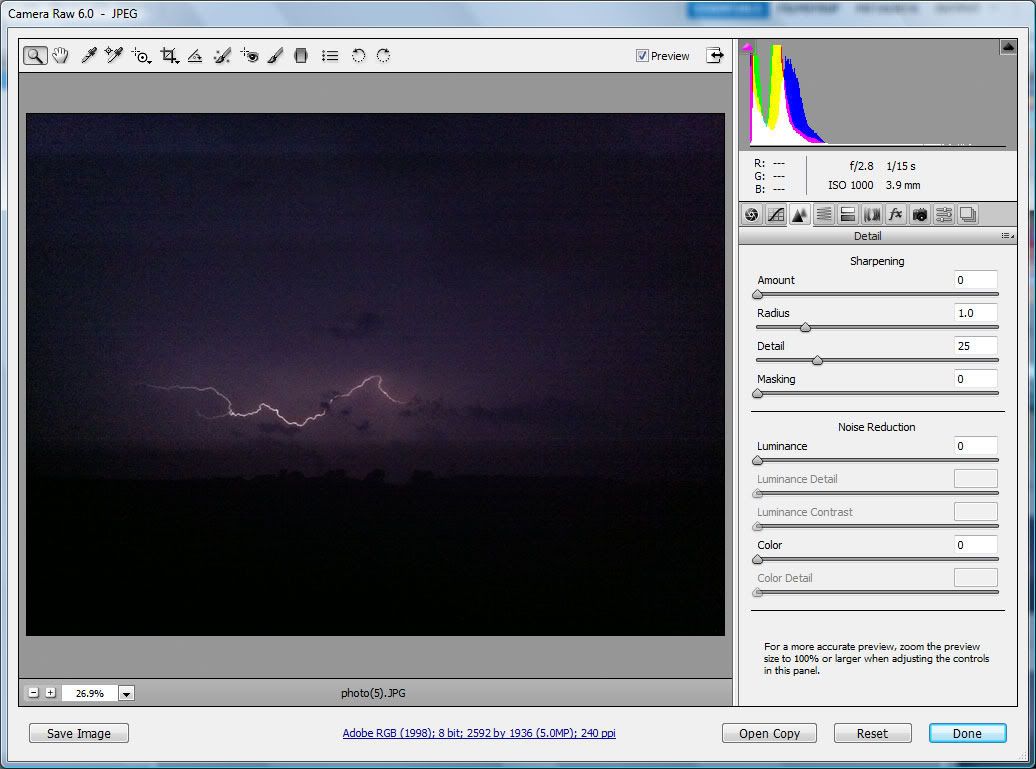
Now it's your turn!
Just a reminder of the rules:
1. The picture has to be taken by you.
2. The picture has been taken during the past week and it can be a picture you have posted earlier in the week.
3. Link up using the link to your individual blog post and not your main blog address.
4. Please include the Fabulous Friday button (below) in your post to link back to my site.
5. Leave feedback for five other participants. Let them know what you think!
6. By linking up you are okay with me re-posting your photo here if you are chosen for the top five.

Thanks everyone! Have a fantastic weekend!

I didn't have my camera on me, but I had my iPhone, so I thought why not and I pulled over. I didn't know if anything would look good on the computer, but I ended up being pleasantly surprised. Then I was disappointed because they were very grainy.
And then I found the best tip I have heard in a long time. Check it out. Here's my Fabulous Friday shot:

It didn't start out so fabulous. Like I said, it was grainy and I needed some help, so I went to Google to look for a way to reduce noise in Photoshop. It turns out there's a great setting in the RAW viewer that I knew nothing about.
Here's my original after I opened it in the RAW viewer in CS5. Click on the third icon from the left along the top that looks like two triangles. Under 'Noise Reduction' you'll see a slider called 'Luminance'. Grab that slider and slide it all the way to the right.
I don't know if I'd want to go so heavy on that slider if it was a portrait as it makes it almost dream-like, but it really helped me out on this shot. I was able to then hit it with an action to enhance the purple a bit and I was done.
It turned out well so I wanted to share.
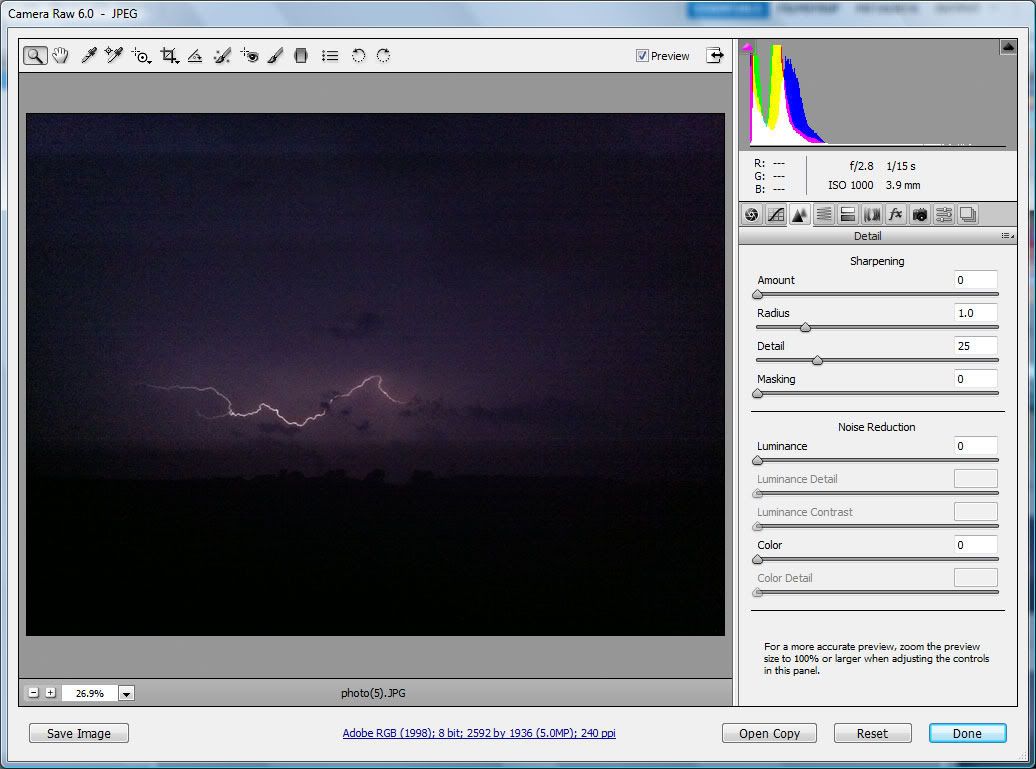
Now it's your turn!
Just a reminder of the rules:
1. The picture has to be taken by you.
2. The picture has been taken during the past week and it can be a picture you have posted earlier in the week.
3. Link up using the link to your individual blog post and not your main blog address.
4. Please include the Fabulous Friday button (below) in your post to link back to my site.
5. Leave feedback for five other participants. Let them know what you think!
6. By linking up you are okay with me re-posting your photo here if you are chosen for the top five.

Thanks everyone! Have a fantastic weekend!


Comments
But...I had no idea that I could open those pictures in the RAW editor! Awesome- and thank you so much for sharing!
Tiffany
Rosie
My blog:
rachat credit professionnel www.rachatdecredit.net